Browse by index
Search criteria can also be built by using the Browse Index or Browse Index with Search Sub-Tabs under the main Variable Search Tab.
- Browse Index shows only the index browsing option in the form of a clickable link tree.
- Browse Index with Search shows both the index and the criterion builder, allowing for both to be used together. If an index area is selected (marker A), a criterion line of Selected Index is automatically added to the criterion builder (marker B).
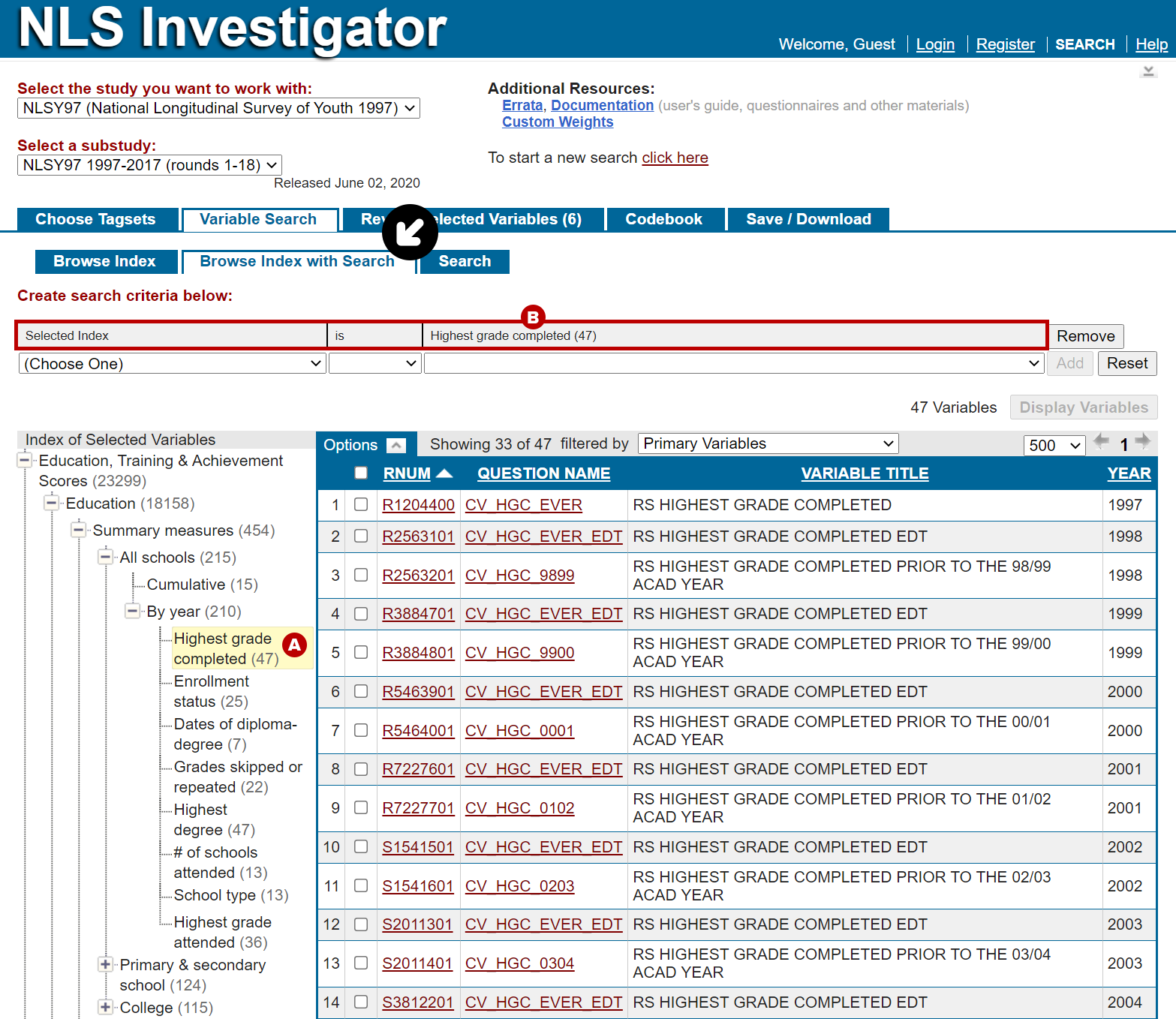
Variable display compression
To display results more efficiently, Investigator groups variables in questionnaire loops. Variables that are grouped can be compressed or uncompressed using the plus sign or minus sign button options in the first column of the displayed results.
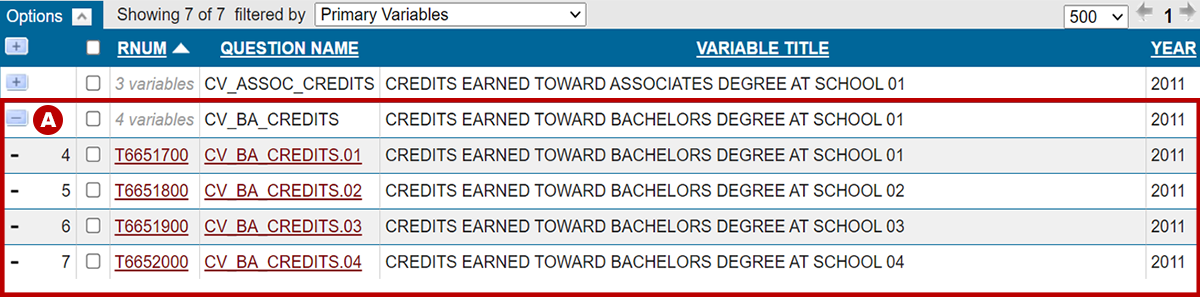
For example, CV_BA_CREDITS is listed as one line (marker A), but can be expanded or uncompressed to view the four variables representing the school CV_BA_CREDITS group. You can either select all of the grouped variables at once by selecting CV_BA_CREDITS or uncompress CV_BA_CREDITS and select only the variables you need.
Paging results
By default, Investigator lists 500 variables per page. If your search returns more than 500 items, use the arrows at the top right and bottom right of the variable list (marker A) to page through your results.
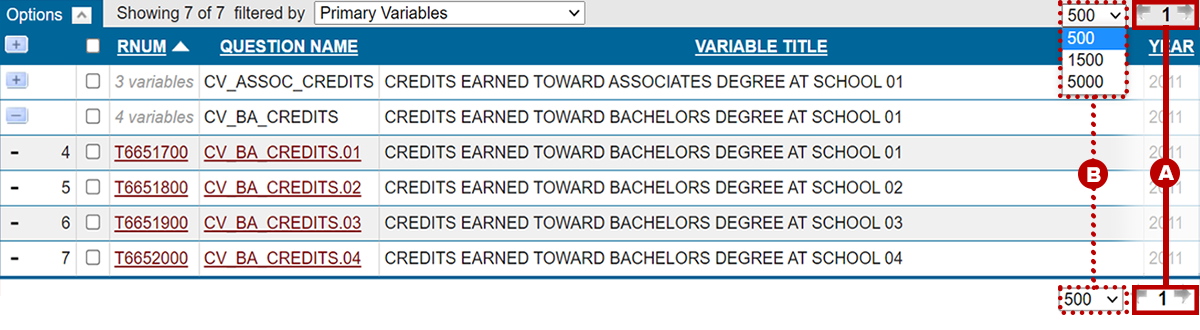
The default page size of 500 results per page can be changed by selecting one of the page size options located in the drop-down menu to the left of the paging arrows (marker B).