The Save Tagset Sub-Tab is the first tab from the left and will be the visible tab when the Save / Download Tab is chosen. It allows you to save a tagset of selected variables for future download purposes. Previously saved tagsets may be reloaded by using the Choose Tagsets Tab.
Saved tagset file contents
Saved tagsets are simple text files with a list of your selected variables. You can add, save, delete or change variables in your tagset as you are searching for variables of interest. When you are ready to download the corresponding cohort data, Investigator uses your tagset to create the dataset and accompanying documentation.
The list will include either Reference Numbers (RNUMs) or Question Names (QNAMEs) with the survey year appended. You can choose either type of list when you save the tagset. There is no functional difference in Investigator between the two options. RNUMs are the traditional unique identifier used in NLS data sets, while QNAMEs sometimes incorporate a brief indication of the variable’s content (such as CV_HGC for Highest Grade Completed). Because the tagset file is a text file, you can open it in any text editor and make changes if desired. This is a convenient way to combine two or more different tagsets.
How to save a tagset
After you have completed your search and tagged your variables, the following steps will guide you through the tagset saving process.
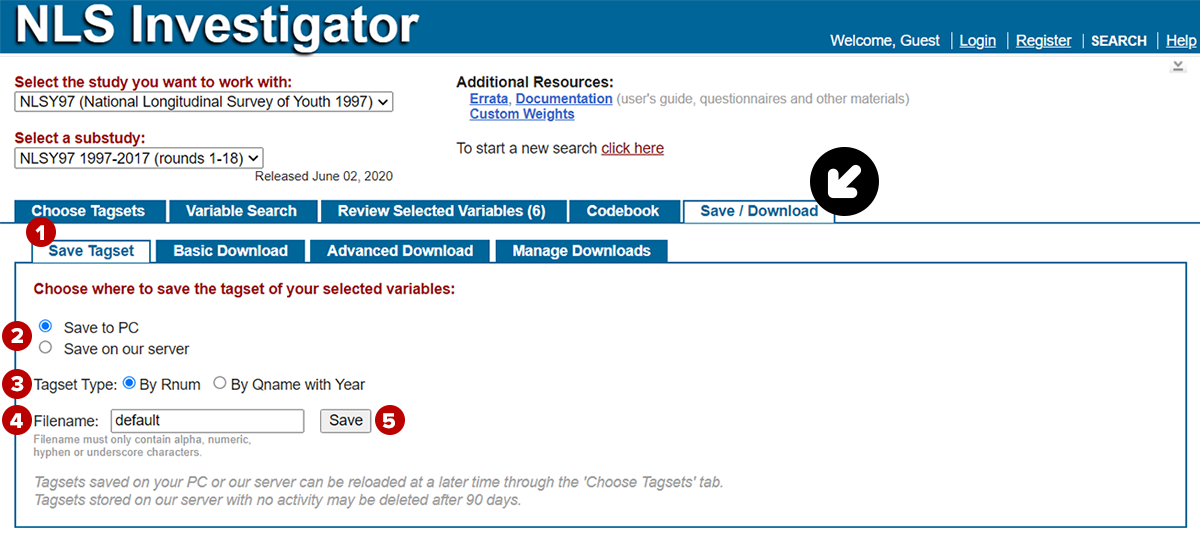
- Navigate to the Save Tagset Sub-Tab found under the Save / Download Tab.
- Choose where you would like to save the tagset file:
- Save to PC to save the file to your computer. If you do not have an account, this is the only saving option.
- Save on our server if you are a registered user with an account.
- Note: Tagsets on our server with no activity may be deleted after 90 days.
- Choose a tagset type:
- By Rnum
- By Qname with Year
- Provide a filename for your tagset in the text box. If no filename is provided, it will be labeled: default.
- Note: Filenames must contain only alpha, numeric, hyphen, or underscore characters.
- Click the Save button.